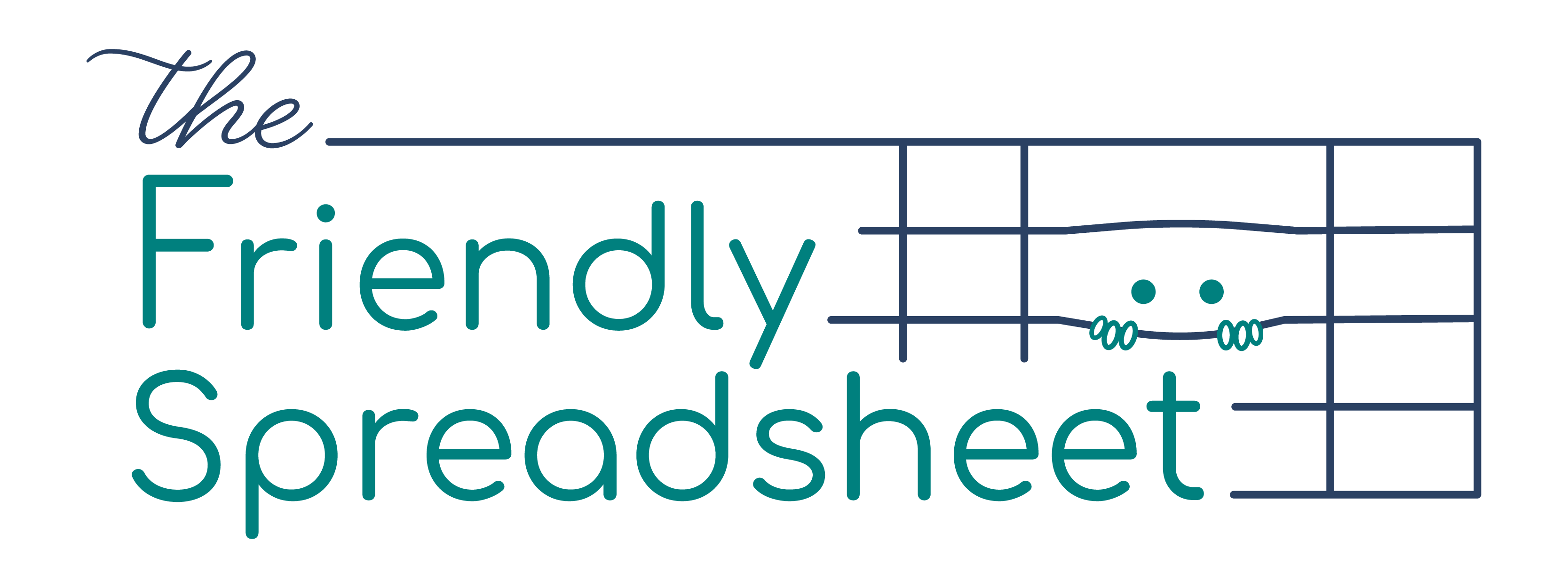That’s right: all it has is links. I call it my “Life Index”; it’s a collection of links to webpages, Google Docs, and Google Sheets I use frequently as well as information I share or look up often enough to be annoyed that I’m Googling it again. While there are a variety of tools designed to collect this sort of information, I’ve found a Google Sheet that serves as a sort of re-arrangeable whiteboard is the exact thing my visual brain needs; I can rearrange it at will without messing up the links or trying to remember how the interface on yet another tool works.
The other thing I use my index for is collecting links to emails I write that I think I might want to copy from later. Right after I press send, I open the thread/email. In Gmail that will look something like this:
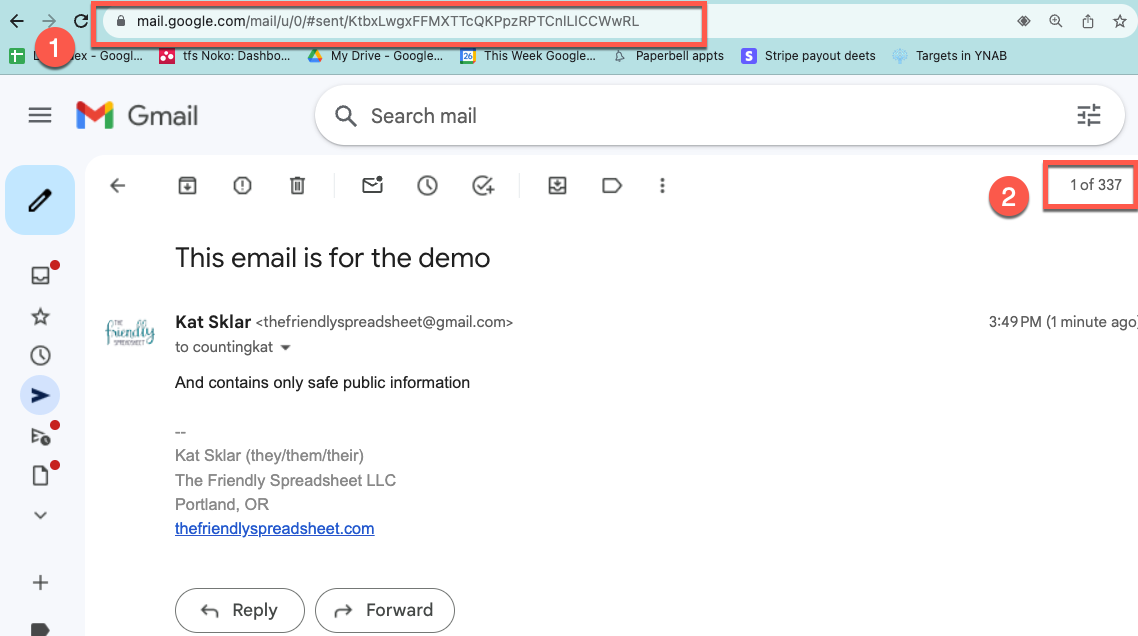
You can verify you’re looking at a specific message by checking for the message list counter (marked “2” in the image above), and grab the URL for the message from the address bar (marked “1′). Note that if you use threaded conversations in your Google account, this link will be for the full thread.
- With the address copied, I hop into my Life Index spreadsheet and choose the worksheet where I keep my collection of emails.
- I type a brief description of the email in a cell.
- I select the description cell. At this point you can either right-click to bring up the contextual menu (you’re looking for “Insert link”) or use my favorite keyboard shortcut of all time: Cmd + K (Ctrl + K on Windows). Either of these brings up the link dialog box. Paste in that address from your copy buffer, click “Apply” and wha la! You can find your well-crafted email with no searching.
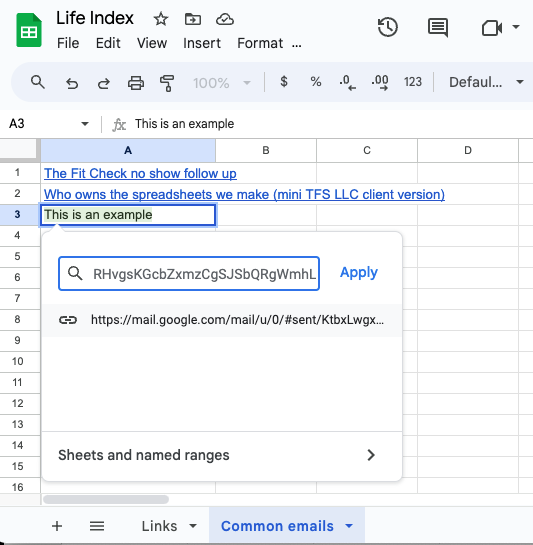
Note that this list of emails is short; if I end up using something frequently, I typically add the info into an automated sequence, and remove it from this list. The coaching platform I use (and adore), Paperbell, supports a thoughtful array of email triggers. If you don’t have something like that, I find a Google Doc (linked to the index of course!) is a great place to collect often-reused verbiage. I like the idea of email templates in theory, but in practice I find I’m much more likely to copy & paste from a searchable Doc than to remember I have a template set up. I remember to check my “Common emails” worksheet or “Email Copy to Reuse” Google Doc when I’m muttering to myself about writing repetitive emails – that’s a good sign that I’ve written it before and probably saved a solid version for Future Me.
Finally, one more thing to know: the “make a link” keyboard shortcut (Cmd + K or Ctrl + K for Windows) works across many, many programs. It’s not as universal and copy & paste shortcuts, but if you want a link somewhere, it’s worth trying wherever you are to see if it works.